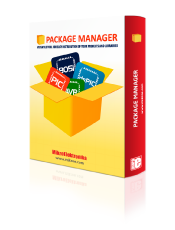
We strongly encourage users to use Package manager for sharing their code on Libstock website, because it boosts your efficiency and leaves the end user with no room for error. [more info]

Rating:
Author: MIKROE
Last Updated: 2024-04-03
Package Version: 2.1.0.9
mikroSDK Library: 2.0.0.0
Category: Motion
Downloaded: 136 times
Not followed.
License: MIT license
Accel 18 Click is a compact add-on board that contains an acceleration sensor. This board features the MC3419, a digital output 3-axis accelerometer with a feature set optimized for consumer product motion sensing from MEMSIC.
Do you want to subscribe in order to receive notifications regarding "Accel 18 click" changes.
Do you want to unsubscribe in order to stop receiving notifications regarding "Accel 18 click" changes.
Do you want to report abuse regarding "Accel 18 click".
| DOWNLOAD LINK | RELATED COMPILER | CONTAINS |
|---|---|---|
| 4727_accel_18_click.zip [464.74KB] | mikroC AI for ARM GCC for ARM Clang for ARM mikroC AI for PIC mikroC AI for PIC32 XC32 GCC for RISC-V Clang for RISC-V mikroC AI for AVR mikroC AI for dsPIC XC16 |
|
Accel 18 Click is a compact add-on board that contains an acceleration sensor. This board features the MC3419, a digital output 3-axis accelerometer with a feature set optimized for consumer product motion sensing from MEMSIC.

We provide a library for the Accel18 Click as well as a demo application (example), developed using MikroElektronika compilers. The demo can run on all the main MikroElektronika development boards.
Package can be downloaded/installed directly from NECTO Studio Package Manager(recommended way), downloaded from our LibStock™ or found on Mikroe github account.
This library contains API for Accel18 Click driver.
accel18_cfg_setup Config Object Initialization function.
void accel18_cfg_setup ( accel18_cfg_t *cfg );accel18_init Initialization function.
err_t accel18_init ( accel18_t *ctx, accel18_cfg_t *cfg );accel18_default_cfg Click Default Configuration function.
err_t accel18_default_cfg ( accel18_t *ctx );accel18_read_axes Accel data reading.
err_t accel18_read_axes ( accel18_t *ctx, accel18_axes_t *axes_data );accel18_set_range Set range configuration.
err_t accel18_set_range ( accel18_t *ctx, uint8_t range_macro );accel18_get_interrupt_1 Get interrupt 1 pin state.
uint8_t accel18_get_interrupt_1 ( accel18_t *ctx );This example application showcases ability of the device to read axes values on detected interrupt.
The demo application is composed of two sections :
Initialization of comunication modules(SPI/I2C, UART) and additional two interrupt pins. Then configures device and sets 8g range and 10 Hz data rate, with interrupt enabled.
void application_init ( void )
{
log_cfg_t log_cfg; /**< Logger config object. */
accel18_cfg_t accel18_cfg; /**< Click config object. */
/**
* Logger initialization.
* Default baud rate: 115200
* Default log level: LOG_LEVEL_DEBUG
* @note If USB_UART_RX and USB_UART_TX
* are defined as HAL_PIN_NC, you will
* need to define them manually for log to work.
* See @b LOG_MAP_USB_UART macro definition for detailed explanation.
*/
LOG_MAP_USB_UART( log_cfg );
log_init( &logger, &log_cfg );
log_info( &logger, " Application Init " );
// Click initialization.
accel18_cfg_setup( &accel18_cfg );
ACCEL18_MAP_MIKROBUS( accel18_cfg, MIKROBUS_1 );
err_t init_flag = accel18_init( &accel18, &accel18_cfg );
if ( ( I2C_MASTER_ERROR == init_flag ) || ( SPI_MASTER_ERROR == init_flag ) )
{
log_error( &logger, " Application Init Error. " );
log_info( &logger, " Please, run program again... " );
for ( ; ; );
}
if ( accel18_default_cfg ( &accel18 ) )
{
log_error( &logger, " Default configuration. " );
log_info( &logger, " Please, run program again... " );
for ( ; ; );
}
log_info( &logger, " Application Task " );
}
Whenever interrupt is detected checks interrupt status for data ready, and then reads x, y, and z axes, calculates value and logs result.
void application_task ( void )
{
accel18_axes_t axes_data;
if ( !accel18_get_interrupt_1( &accel18 ) )
{
// Check interrupts
uint8_t interrupt_state = 0;
accel18_byte_read( &accel18, ACCEL18_REG_INTERRUPT_STATUS, &interrupt_state );
if ( interrupt_state & ACCEL18_INT_ACQ_EN )
{
// Axis read
accel18_read_axes( &accel18, &axes_data );
log_printf( &logger, " > X[g]: %.2f\r\n", axes_data.x );
log_printf( &logger, " > Y[g]: %.2f\r\n", axes_data.y );
log_printf( &logger, " > Z[g]: %.2f\r\n", axes_data.z );
log_printf( &logger, "**************************\r\n" );
}
// Clear interrupts
if ( interrupt_state )
{
accel18_byte_write( &accel18, ACCEL18_REG_INTERRUPT_STATUS, ~interrupt_state );
}
}
}
The full application code, and ready to use projects can be installed directly from NECTO Studio Package Manager(recommended way), downloaded from our LibStock™ or found on Mikroe github account.
Other Mikroe Libraries used in the example:
Additional notes and informations
Depending on the development board you are using, you may need USB UART click, USB UART 2 Click or RS232 Click to connect to your PC, for development systems with no UART to USB interface available on the board. UART terminal is available in all MikroElektronika compilers.